As educators, we value the practice of students creating and publishing multimedia projects that uniquely display creativity, as well as knowledge of course content. But from my experience, one of the biggest deterrents for some teachers to engage students is the overall time it can take to complete projects. Not only does a teacher need to budget instructional time inside the classroom to complete these projects, they may also have to spend time learning a program well enough themselves to teach it to others.
And that’s why I think Adobe Spark is the perfect tool for any educator. It provides students with a cloud-based, easy-to-use platform that ultimately produces a final product that looks great an can be shared around the world.
Adobe Spark is name given to three individual Adobe iPad apps, which are now also bundled into one website. The suite is available on every platform (iOS, Android, web) and consists of – Adobe Spark Post (social posts and graphics), Adobe Spark Pages (web stories), and Adobe Spark Video (animated videos). Adobe Spark is free and cloud-based, so students could start a project on a Chromebook in the classroom, and then finish that same project on an iPhone on the bus ride home.

Spark Post (formerly Adobe Post on iOS) allows you to easily create a social media photo or graphic – it could be a meme, an inspirational quote, or an announcement. One of the reasons why I like using Spark Post to create media, is because the process is quick. In minutes you can throw together a very impressive look graphic, without any photo editing software. Once your image is complete you can either share it through a generated web link, social media, or you can actually download the image file onto your device. In my opinion Post can be used across nearly every content area, and can be a powerful and engaging tool to discuss visual literacy. Check out this fantastic example from Jessica Herring (@JessicaRae929), whose students created social posts based on “sound bites” or segments from Patrick Henry’s famous (but somewhat boring) speech and shared it worldwide on a Padlet.

Spark Video (formerly Adobe Voice on iOS) gives student a platform, similar to a slide-based presentation, to create animated movies. Videos can feature high quality photos, icons, transitions, and even some pretty cool background music. With a simple click of a button you can easily record a voice narration for each slide with the built-in microphone on a device. Video provides a number of story templates such as “Promote an Idea,” “Tell What Happened,” or “Teach a Lesson.” Just like with Spark Post, when a video is complete you can share it through a link, social media, or download the actual video file.
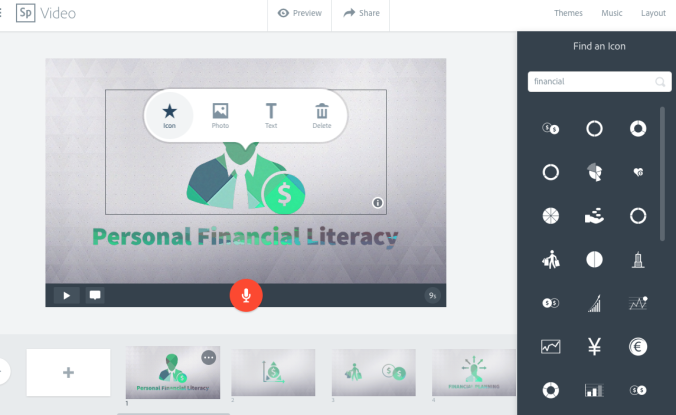
More advanced users video editing users may find aspects to be somewhat limited, however I feel that this is an ideal tool to introduce the basic concept of movie making to a class in a time-efficient way. Like Spark Post, I feel that Spark Video has numerous cross-circular connections. Instead of having students answer a question in writing – why not have them create a video that demonstrates their knowledge?
Respecting copyright and intellectual property can be an important part of any content creation project. Once again, Adobe Spark makes this a little easier. Instead of doing a random Google image search for content, Adobe Spark allows users to search for photos, icons, music directly inside the program. Each of these assets have been assigned a Creative Commons Share and Sharealike license, which means it’s legally permissible to use, despite not owning it. In Spark Video, a generated bibliography is published at the end of each project providing attribution to all original content creators. Of course, you can also still upload your own content.

Spark Page (formerly Adobe Slate on iOS) is the one program within the suite that I have the least experience with. It allows users to create a nice-looking website that incorporates elements of an eBook and slide based presentation.
As mentioned above Adobe Spark is cloud-based, so students will need an Adobe ID to use the software. To sign up for an Adobe ID, it’s necessary for each student to provide a birthdate and email address, howe ver there is also an option to authenticate using Google accounts.
ver there is also an option to authenticate using Google accounts.
In closing, I’d strongly encourage any teacher to check out Adobe Spark. It’s quick and easy-to-use, and delivers a strong aesthetic that will motivate students to create and share with a global audience.
For more information, check out this great blog on ways to use Adobe Spark in schools, check out “10 Ways to Use Adobe Spark in School” by Richard Byrne (@rmbyrne)
So who has experience using Adobe Spark? Leave a comment below and let’s hear your experiences.
Pingback: Transform Persuasive Writing Into Compelling Commercials with Adobe Spark Video – RichColosi.com
Pingback: Does Adobe Spark For Education Live Up To Expectations? – RichColosi.com